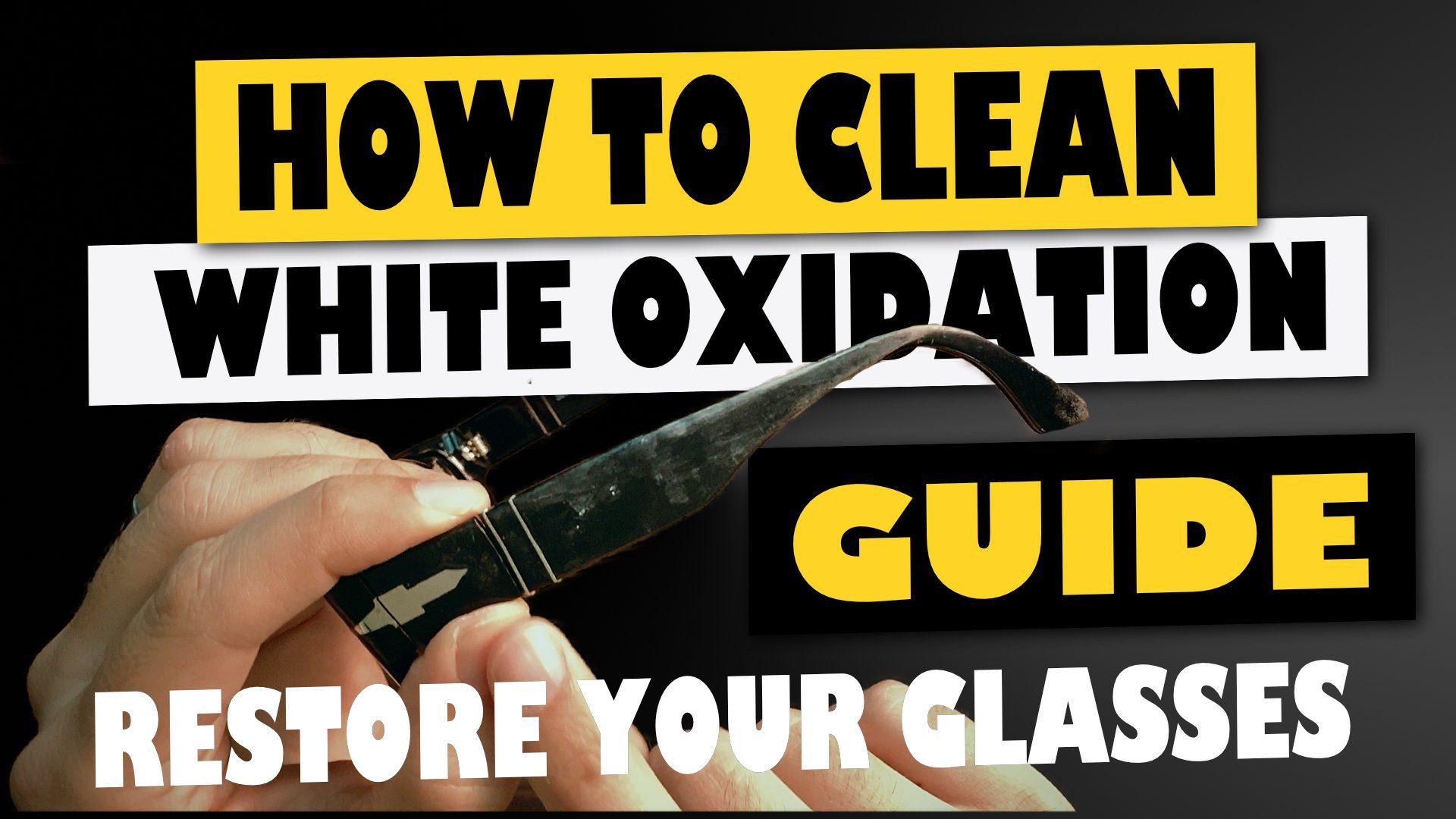In this article, I'm going to show you the complete Homekit dimmer switches guide, the necessary ecosystem, comparison of the top brands, why I chose Leviton, installation, pairing instructions, and solutions to common problems.
This guide reflects my research and experience with the technology without any sponsors. I'm linking to every product for your convenience with my amazon affiliate links. I update this guide regularly.
Outline
- Must have ecosystem before you start
- Top brands with quick reviews
- Why I chose Leviton
- Switches vs. dimmers
- Installation instructions
- Solutions common problems
Must have ecosystem before you start
Router
If you are thinking about controlling your devices with Apple HomeKit, the first thing you need to consider is your wifi system. If you don't have a strong signal throughout the home, you will face connection issues with ANY
device. If you look at any bad review for any smart home device, the number one complaint is connection issues. You need a mesh system to limit the number of connection issues. I use a Netgear Orbi system, and it works flawlessly with a strong signal throughout my home. The RBK20w
is the best value in the Orbi family, but there are many great choices,
Apple TV, HomePod, or iPad
You certainly don't need an Apple TV
or HomePod to start using your HomeKit devices, but you need at least one of them to control your devices remotely. I started with a couple of light switches
and a smart thermostat, but soon after, I bought the Apple TV and activated it as a home hub through the settings. You can also use an iPad as a hub if you leave it at home all the time. Apple TV is the cheapest way to get remote access.
I chose the HomeKit environment for its ease and the increased security compared to the alternatives.
Neutral Wire
If you have a newer home, building code requires the use of neutral wires throughout your home. You will need a neutral wire for most switches and dimmers that work without a hub. If you don't have the neutral wire, your options are limited to the more expensive Lutron Caseta devices and smart bridge that don't require the neutral.
Top Brands with quick reviews
Lutron Caseta
Pros:
- No neutral wire required for dimmers and switches
(but it requires Smart Bridge)
- Unique look
- Works with most smart home environments
- Fan control devices, but it needs neutral
- Fits in current multi-gang setups and standard wallplates
- Multiple cover colors
- Lutron offers Serena smart Shades
But VERY expensive
- Can work with 3-way and 4-way configurations but it needs pico remote dimmer
and switches
and wall plate adapter
Cons:
- Requires a Smart Bridge
- If the bridge fails or breaks, all HomeKit functionality stops until you replace it.
- If you have traditional switches, the custom look can look out of place
- Only one year of warranty
- Expensive to get started
Leviton Decora
Pros:
- Hub-less installation, No smart bridge required but it needs a neutral wire
- offers dimmers
and switches
- Traditional look
- Works with current wallplates and multi-gang setups
- Every switch comes with white and "ivory" colors in the box
- offers different color cover for dimmers and switches
- A smart matching remote for 3-way and 4-way installations for dimmer and for switch
- Updated firmware in 2019 that solved 99% of disconnect issues
- Automatic reconnect and refresh of a wifi connection to keep up with router lease routines.
- 5-year warranty
- wifi connection
Cons
- Ability to replace covers gives the feeling of flimsy
- Gets a little warm to touch (normal)
- If you bought these devices when they first launched, they had tons of disconnect issues but fixed with the latest firmware. Leviton app offers an update-all-devices option.
- You must get Homekit only or Alexa and google separate devices instead of an all-inclusive device.
Legrand
Pros
- Hub-less installation. Needs neutral wire
- offers dimmers
and switches
- offers screw-less covers (white only)
- can work with multi-gang setups and 3-way 4-way with matching remotes dimmer and switch
- comes with all wires for installation
- Limited lifetime warranty
- Good value
- Legrand offers a dimmable outlet!
- Wifi connection
Cons
- No color options
- New product not yet tested by time
- matching remotes more expensive than other brands
- The switch has a 1-second delay when manually pressed. Instant with Homekit
Wemo
Pros:
- Distinct look ( a pro and a con)
- offers dimmers
and switches
- Can fit in multi-gang setups
- Comes with custom single -gang wallplate ( but most people use existent for consistency
- Works with all popular smart home environments
- Switches recently updated to work with 3-way and 4-way setups. (NOT THE DIMMER)
- warranty for three years
- Wifi Connection
Cons:
- No color options
- Switch and dimmer led lights can be a pain when total darkness is wanted. There's no option to turn off led in the app.
- Dimmer finger swipe to dim has problems recognizing gestures. (Not a problem is you use Siri and scenes
- Customers claim connection issues, but like any other device, if you don't have a reliable wifi mesh system, YOU will have connection issues.
- No dimmer with 3-way or 4-way
- All plastic construction, so be careful when screwing on to the wall.
iDevices
Pros
- Offers dimmers
and switches
- Customizable LED night light
- Wifi Connection
- Unique Bluetooth 3-way and 4-way remote set up for easy installation. (Must use all iDevices)
- 2-year warranty
- compatible with popular smart home environments
- The Homekit code is accessible via hidden pull out tab on top of the device!
- iDevices offer smart in-wall outlets with power consumption reader
Cons
- Very expensive
- No color options other than white
- 3-way and -4way only with other iDevices
Other devices
The options above are top brands for Homekit dimmers and switches in 2020. Brands like Phillips hue, Eve, and others, have light switches and dimmers, but their dependence on Bluetooth, bridges, or out-of-wall applications makes them less desirable.
Why I chose Leviton Homekit switches and dimmers
When I started this smart home journey, there were only two key players, Lutron and Leviton. There were other brands, but they didn't work with Homekit.
What tipped the scale for me with Leviton was the freedom from hubs. With Leviton, I can buy one unit and connect it to my network, and it's ready to go. The switches and dimmers are also a better value, and you can buy different color covers and switch plates for them. The 5-year warranty was a plus vs. the one year with Lutron
The ride with Leviton hasn't been smooth, but with their latest firmware update, these devices work flawlessly.
Switches vs. Dimmers
Dimmers
Dimmers are great for dimmable lights, and you can customize the minimum, maximum, and default brightness levels in the Leviton app. You don't need the app to start, but it will give you the ability to update your firmware and select the bulb type.
Dimmers will make LED bulbs a bit noisier when not operating at full brightness. Bulbs will emanate a high-frequency noise, but the sound is only noticeable in extremely quiet environments. Some bulbs will be louder than others, so I recommend you experiment with different brands of bulbs.
Do not use dimmers with ceiling fans. It will make them unbearably louder, and damage to the fan may occur. You can find Homkit Fans from hunter, but they are costly. I use standard fans with the Leviton Switch since I don't mess with the fan speed. I typically keep my ceiling fans at low or medium speed to maximize quietness and comfort.
Switches
Switches will work with any lighting situation and fans so long as you don't need fan speed control. LED will operate at 100% brightness, and you will hear a noticeable click sound when switching on or off.
Installation instructions
To begin the installation, you will need the following tools. If you prefer to watch me do this rather than read, I’m working on the video now.
- Voltage tester
- Screwdriver with Phillips and flathead
- Small piece of wire (to tie into the switch-Neutral)
- Turn off power to the room where you want to install the switch.
- Remove the faceplate using the flat head screwdriver.
- With the Phillips head screwdriver, slowly remove the light switch to reveal the wires.
- Turn the power back on to identify the hot wire. (The one with power) The voltage tested
is indispensable. Sometimes there will be different color wires, but as you can see in my home, the wires are black.
- Use a piece of tape to identify and turn the power back off to disassemble the switch and free the wires.
- The new smart switch will have an additional screw for three and 4-way switch applications. It will let you know on the cover of the screw.
- Attach the wires to the new dimmer and carefully manage the cables back in the wall until flush.
- Flip the circuit breaker on, and if all installed property, the devices will start to blink fast indication pairing mode.
- The typical instruction will tell you to go to the home kit app and scan the code, but I have a better way via iPhone wifi settings.
- Go to iPhone settings -> Wifi, and look for the Leviton switch at the bottom of the screen just below the wifi networks.
- When you click on it, it will go through the steps to connect it to your wifi network. If this step fails, hold the up button in the switch until the LED light turns red to reset it fully. Exit wifi and go back in to restart the process.
- Once the iPhone wifi settings complete the process, you can go to the Home app and scan the code. This unofficial pairing process will speed through the setup process without any problems.
Solutions common problems
Technology’s mission is to make our life easier, but it often adds stress and frustration when it doesn’t work as expected.
Here are the solutions to the top problems with Leviton switches. These troubleshooting tips may work with other switches.
- Device not responding in the Home app
- Device stuck on or off and can't operate manually at the wall
- The device turns back on after giving the command to turn off.
- Leviton Switch is connected and shows responding to commands, but it doesn't actually turn on or off the light or fan
- Dimmer is making LED bulbs noisy
Device not responding in the Home app
To fix this problem, I'm assuming you have a reliable wifi mesh system
installed in your home. Having strong coverage throughout your home will prevent most disconnect problems.
Easy fix
- Make sure you have the latest firmware on the switch by going to the Leviton app.
- Go the physical device and see if its indicator light is flashing, indicating a problem. Push the up button for ONLY 3 seconds to trigger the disconnect and reconnect routine in the switch or dimmer. Let the dimmer scan and go back to green. Most of the time, this will fix the issue (must have the latest firmware)
Medium fix
- If the previous step didn't work, the next easiest step is to cut the power to the device and let it reboot. You will see the lights blink and go through the connection routine.
Super Fix (soft-pair)
- If cutting the power didn't work, the next step is to soft-pair the device.
- To soft-pair, go to the device with iPhone on hand and hold the switch or dimmers up button until the amber light comes on. (About 6 seconds) DO NOT HOLD ANY LONGER OR YOU WILL TRIGGER THE FACTORY RESET
- The light will start to blink fast, indicating pairing mode.
- Go to the settings app on your phone and enter wifi settings
- you will see the "Decora smart device" pop up below the wifi networks. Click to continue
- After successfully connecting, go to the Home app, and you will see your device coming back to life!
- You may need to try a few times. I've had to start soft-pair multiple times with a couple of devices while others pair immediately. If you are experiencing consistent failure to connect, reboot your phone and hold the up button on the device for 6 seconds to restart the soft-pairing routine.
Super Pain Fix (Hard-reset)
- If the above steps didn't work, the last resort is to do a hard reset of the device. You will need to delete the device from your home app, and any scenes or automations will reset.
- To hard-reset, you must hold the up button on the device until the red light starts to blink.
- Once reset, Do the soft-reset routine and then add the device in Homekit by scanning or typing the code.
- Since updating to the latest firmware, the need to hard reset stoped. If you find yourself having to do this, I will check to make sure I have a strong signal going to the device. Sometimes all-metal-gang applications in the wall prevent the wifi signal from reaching the device.
Device stuck on or off and can't operate manually at the wall
the device getting stuck usually happens after a power failure or brownout.
- The only fix is to cut power to the device at the breaker.
- If the device has the latest firmware, let it reconnect automatically
- If it doesn't connect after about a couple of minutes, you can soft-pair.
The device turns back on after giving the command to turn off.
This "weird phenomenon" only occurs to switches. After it happens, the device will start to reset its connection automatically. It doesn't happen often, but I've had these devices for over three years, so I've seen it all.
Leviton Switch is connected and shows responding to commands, but it doesn't actually turn on or off the light or fan
if you are experiencing this, you will need to contact support at dssupport@leviton.com with a copy or link to your proof of purchase. I've experienced this, and the only fix was to get the device replaced under warranty. The customer support experience was tremendous, and they sent the replacement device right away.
If you are experiencing any other issue, let me know in the comments.
What should be my next complete guide with Homekit?
Miguel Guinard
Products in this blog post
the affiliate links below are from Amazon for your convenience. If this guide helps you solve a problem or make a decision, consider using the links to support this blog. There’s no cost added to you.
Wifi Mesh system Options
Ecobee 3 Lite Smart Thermostat
Leviton HomeKit Dimmer
Lutron Homekit dimmers
Our latest video
Resent Posts

In this article, I share how I lost 40 pounds without exercise, only following a simple keto diet and mowing my yard with a push mower once a week. This approach has worked for me beneficially and has not given me any adverse side effects. On the contrary, I've experienced many benefits. If you have health concerns, please consult with a healthcare specialist with experience in Ketogenic diets. The article is my testimony after researching low carb diets.
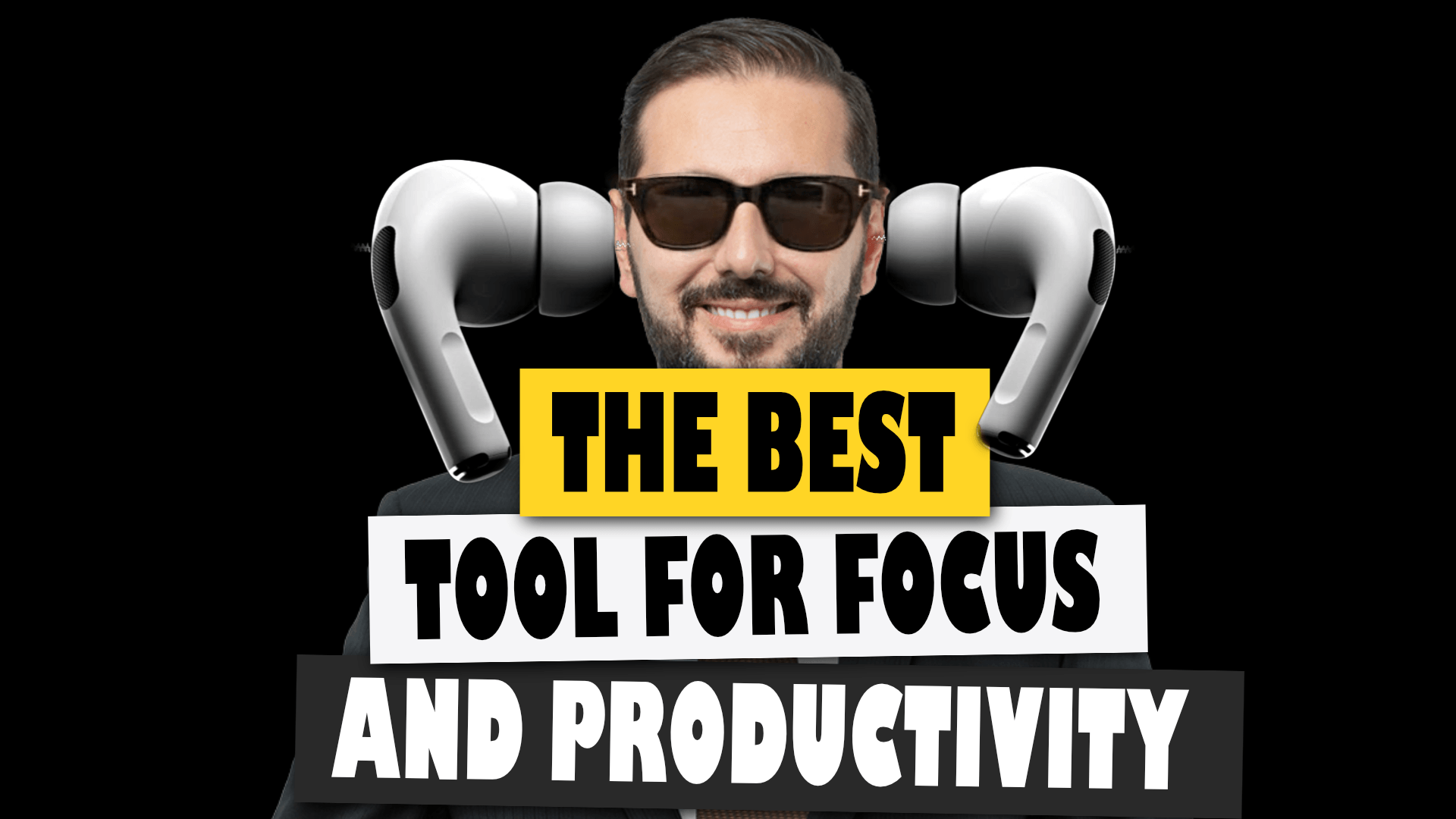
In this video, I make the case that the AirPods Pro are the best tool for focus and productivity.
The AirPods Pro are expensive. For $250, you can find many other headphones that will give you a wonderful media consumption experience. But have you thought about using this tool to help you focus and maximize productivity?
Here are a few quick tips to help you see these headphones as a need rather than a want.

The internet is full of reviews praising the iPad Pro for its many features and specs. Don't get me wrong. It is a beautiful device. But I want to show you today that for the same price of a base iPad Pro for $800, you can buy the entire iPad experience, including the best audio for media consumption.